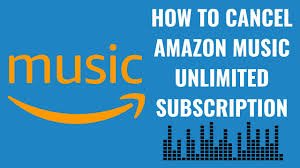How to Cancel Amazon Music Complete Step-by-Step Guide
Amazon Music has become one of the most popular music streaming services, offering millions of tracks, exclusive content, and seamless integration with Alexa-enabled devices. While many users enjoy its features, others eventually look for how to cancel Amazon Music for various reasons. Maybe you signed up for a free trial and don’t want to be charged, or perhaps you’ve decided to switch to Spotify, Apple Music, or YouTube Music.
The good news is that canceling Amazon Music is straightforward once you know where to look. This guide will cover all the different methods to cancel Amazon Music, what happens after cancellation, and common issues people face during the process. By the end, you’ll have a complete understanding of how to manage or end your subscription.
What Is Amazon Music?
Before learning how to cancel Amazon Music, it’s important to understand what kind of subscription you have. Amazon Music comes in two main forms:
Prime Music
- Included with an Amazon Prime membership at no extra cost.
- Gives users shuffle access to over 100 million songs.
- Includes access to the world’s largest catalog of ad-free podcasts.
- Works seamlessly with Alexa-enabled devices.
Prime Music is part of Prime, so you can’t cancel it separately without canceling Prime itself.
Amazon Music Unlimited
- A paid subscription that unlocks full on-demand access to over 100 million songs.
- Offers HD and Ultra HD sound quality plus Spatial Audio.
- Allows unlimited skips, downloads for offline listening, and curated playlists.
- Available as an individual plan, family plan, or student plan.
When people search for “how to cancel Amazon Music”, they almost always mean canceling Amazon Music Unlimited, since Prime Music is bundled with Prime.
Why You Might Want to Cancel Amazon Music
There are many reasons subscribers decide to cancel Amazon Music:
- Switching to competitors – Some users prefer Spotify’s personalized playlists or Apple Music’s tight integration with iOS.
- Not using the service enough – If you rarely listen to music, it may not justify the monthly fee.
- Avoiding renewal charges – Many sign up for a free trial and want to cancel before being billed.
- Exploring alternatives – YouTube Music, Tidal, and other platforms offer unique features.
- Budgeting – Streaming subscriptions add up, and canceling one service helps cut costs.
Whatever your reason, knowing how cancel Amazon Music ensures you’re in control of your subscription.
How to Cancel Amazon Music
The cancellation process depends on how you originally subscribed. If you joined directly through Amazon, the steps are different from canceling via Apple’s App Store, Google Play Store, iTunes, or a mobile carrier. Below are detailed instructions for each case.
Cancel Amazon Music via the Amazon Website
The easiest method, if you signed up directly through Amazon:
- Go to Amazon Music Settings and log in with your account.
- Scroll down to the Amazon Music Unlimited section.
- Look for Subscription Renewal details.
- Click Cancel Subscription.
- Confirm your choice and follow the on-screen prompts.
👉 After canceling, you’ll keep access until your billing cycle ends.
Cancel Amazon Music on iPhone or iPad (Apple App Store)
If you subscribed through the Apple App Store, you must cancel through your Apple ID:
- Open the Settings app on your iPhone or iPad.
- Tap your Apple ID name at the top of the screen.
- Select Subscriptions.
- Scroll to find Amazon Music.
- Tap Cancel Subscription.
Apple handles all billing, so you won’t see the option on how to cancel amazon musi website.
Cancel Amazon Music on Android (Google Play Store)
If you signed up using Google Play, here’s how to cancel:
- Open the Google Play Store app.
- Tap your profile icon in the top-right corner.
- Select Payments & subscriptions.
- Tap Subscriptions.
- Find Amazon Music.
- Tap Cancel subscription and confirm.
This ensures you won’t be billed again through Google.
Cancel Amazon Music via iTunes (Desktop)
Some users still subscribe through iTunes on a computer. To cancel there:
- Open iTunes on your computer.
- Click on Account in the menu bar and select View My Account.
- Scroll down to the Settings section.
- Next to Subscriptions, click Manage.
- Find Amazon Music and select Cancel Subscription.
Cancel Amazon Music via Mobile Carriers or Third-Party Services
If you got Amazon Music through your mobile carrier (e.g., Verizon, T-Mobile), you must cancel through their system:
- Log into your carrier’s account portal.
- Navigate to subscriptions or add-ons.
- Find Amazon Music and cancel.
- If you can’t find it, contact your carrier’s customer support.
How to Cancel Amazon Music by Platform
| Platform | How Cancel Amazon Music | Access After Cancelation |
| Amazon Website | Music Settings → Cancel Subscription | Active until billing cycle ends |
| iPhone / iPad (Apple) | Settings → Apple ID → Subscriptions → Cancel | Active until billing cycle ends |
| Android (Google Play) | Play Store → Subscriptions → Cancel | Active until billing cycle ends |
| iTunes Desktop | iTunes → Account → Subscriptions → Cancel | Active until billing cycle ends |
| Carrier / Third-Party | Carrier account portal or customer service | Active until billing cycle ends |
What Happens After You Cancel Amazon Music?
Canceling doesn’t cut you off immediately. Here’s what happens:
- You keep access until the end of your billing cycle.
- Downloaded songs will stop working once your subscription ends.
- Playlists remain in your account, but tracks requiring Unlimited will be grayed out.
- If you’re an Amazon Prime member, you’ll still have access to Prime Music.
This ensures you don’t lose value from the time you’ve already paid for.
Common Problems When Canceling Amazon Music
Even though the process is simple,how to cancel amazon musi users sometimes face issues:
- Subscription not showing in Amazon account – If you subscribed through Apple, Google, or a carrier, it won’t appear in Amazon Music settings. You must cancel via the original provider.
- Accidental reactivation – Ensure auto-renewal is disabled. Sometimes re-subscribing occurs if you revisit Amazon Music Unlimited offers.
- Refund questions – Amazon usually does not issue refunds for unused days in a billing cycle. Access continues until the end of the paid period.
- Family Plan Confusion – If you’re part of a family plan, only the primary account holder can cancel the subscription.
FAQs About How to Cancel Amazon Music
1. Can I get a refund after I cancel Amazon Music?
No, Amazon generally doesn’t offer partial refunds. You’ll keep access until your billing cycle ends.
2. Does deleting the Amazon Music app cancel my subscription?
No. Removing the app does not stop billing. You must cancel through Amazon, Apple, Google, iTunes, or your carrier.
3. Can I pause my how to cancel amazon musi subscription instead of canceling?
Currently, Amazon doesn’t allow pausing. You can only cancel and resubscribe later.
4. How do I check if I have Prime Music or Amazon Music Unlimited?
Go to Amazon Music Settings. If you see a monthly charge and renewal date, you have Unlimited. If not, you only have Prime Music.
5. Will I lose my playlists after canceling?
No, playlists remain saved. However, songs only available in Unlimited will appear but cannot be played.
6. Can I restart Amazon Music after canceling?
Yes. You can re-subscribe at any time, and your playlists will still be there.
7. What if I subscribed through Alexa?
You’ll need to manage the subscription through your Amazon account under Music Settings.
Tips Before Canceling Amazon Music
If you’re still unsure about canceling, consider these:
- Explore Prime Music – If you already pay for Prime, you still get access to millions of songs and podcasts.
- Check for promotions – Amazon sometimes offers discounted rates or free months if you attempt to cancel.
- Compare alternatives – Look at Spotify, Apple Music, or YouTube Music to see if they better fit your needs.
Conclusion
Learning how to cancel Amazon Music is simple once you know where you subscribed. Whether you signed up directly on Amazon’s website, through Apple’s App Store, Google Play, iTunes, or a mobile carrier, the process only takes a few clicks.
After canceling, you’ll still enjoy access until the end of your billing period, and Prime members will continue using Prime Music at no extra cost. Remember, deleting the app isn’t enough—you must cancel through the correct provider.